Push to Kindle e-mail service
Can't run Push to Kindle on your device?
Our e-mail service can be used instead.
Get started
- On your device, load an article you’d like to send to your Kindle
- Choose share page
- In the list of options presented, select Mail
- Enter your Kindle email address but instead of @kindle.com, enter @pushtokindle.com
- Send!
The first time you use this, you’ll receive an email from us asking you to confirm the address you’re sending from. After confirming, you’ll have the opportunity to save your Push to Kindle email address in your contacts list to make future sending faster. (Simply typing ‘kin’ in to the To: field should show your Push to Kindle address as an option.)
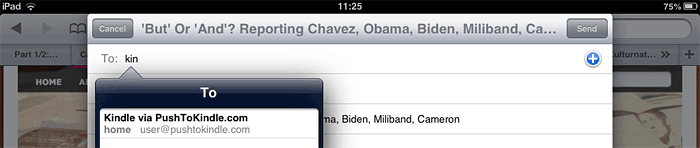
Pricing
It’s free to get started!
The first 25 articles processed by our e-mail service are free, after that you’ll have to become a sustainer to continue using the service. You’ll receive instructions when you’re close to using up your free credit, but you can also use the link below:
- Become a FiveFilters.org sustainer for unlimited sending
Compared to @kindle.com
Amazon’s Send-to-Kindle email service works by accepting documents sent as attachments to the email address associated to your Kindle. Every Kindle is automatically assigned a unique address ending in @kindle.com
Web articles you read online are usually not in a format that can be sent to your kindle.com address directly. They need to be cleaned up and converted to a suitable format first.
That’s what our pushtokindle.com service does. Instead of sending an attachment, you send the web page address you want to read (the address is inserted automatically when you use your devices’s share menu). We take care of extracting the content and converting the article to a suitable format for your Kindle. We then send the result as an attachment to your Kindle account.